We’ve enhanced filtering capabilities across ArtStation by adding the ability to hide artwork created with AI on the homepage galleries, search, and marketplaces, making it easier to discover and connect with the content and creators most relevant to you.
Enhanced filtering capabilities enable a more personalized and enjoyable user experience, empowering users to customize their preferences to better align with their interests. We encourage our community to be transparent in disclosing their use of software, including applications of AI in their creative process, as this helps to foster trust and understanding among all users.
Read on for more information on the updates and improvements and how to use them on ArtStation.
Customize Your Browsing Experience on the Homepage
We’ve added the ability to hide artwork created with AI while you browse artwork on the homepage. To apply this filter, go to the “All Media” dropdown on the right-hand side of the wall and select “Hide Projects Created with AI”.
This filter will remove any artwork tagged with “CreatedWithAI” or generative AI software from the gallery wall.
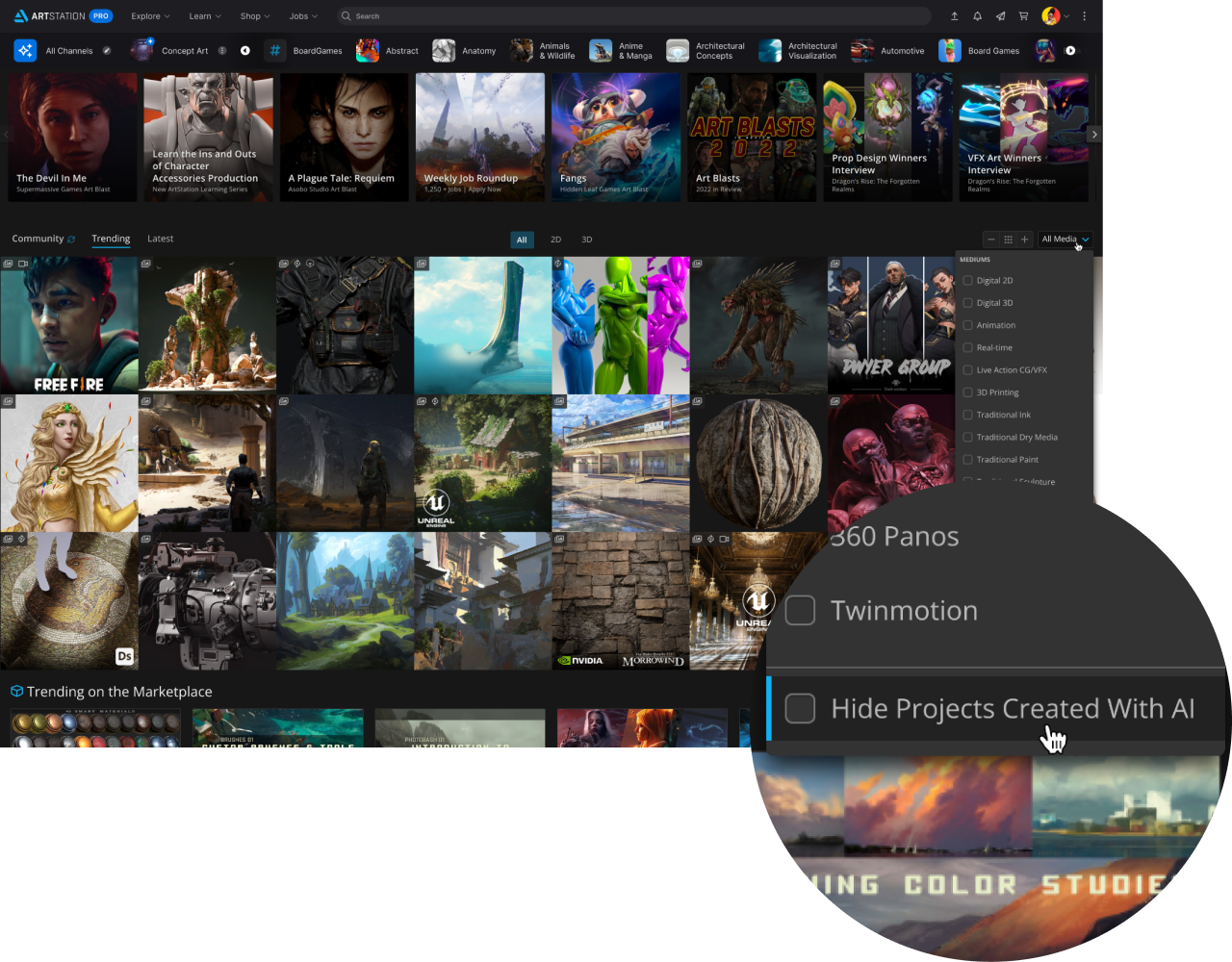
Refine Your Search Options
You can also use a new quick filter feature to easily exclude projects created with AI. Navigate to the “Quick Filters” section and select “Hide projects created with AI” to browse search results according to your preferences. Additionally, you can further refine your search by applying other criteria, such as specific software, subject matter, or mediums, to find the most relevant content for you.
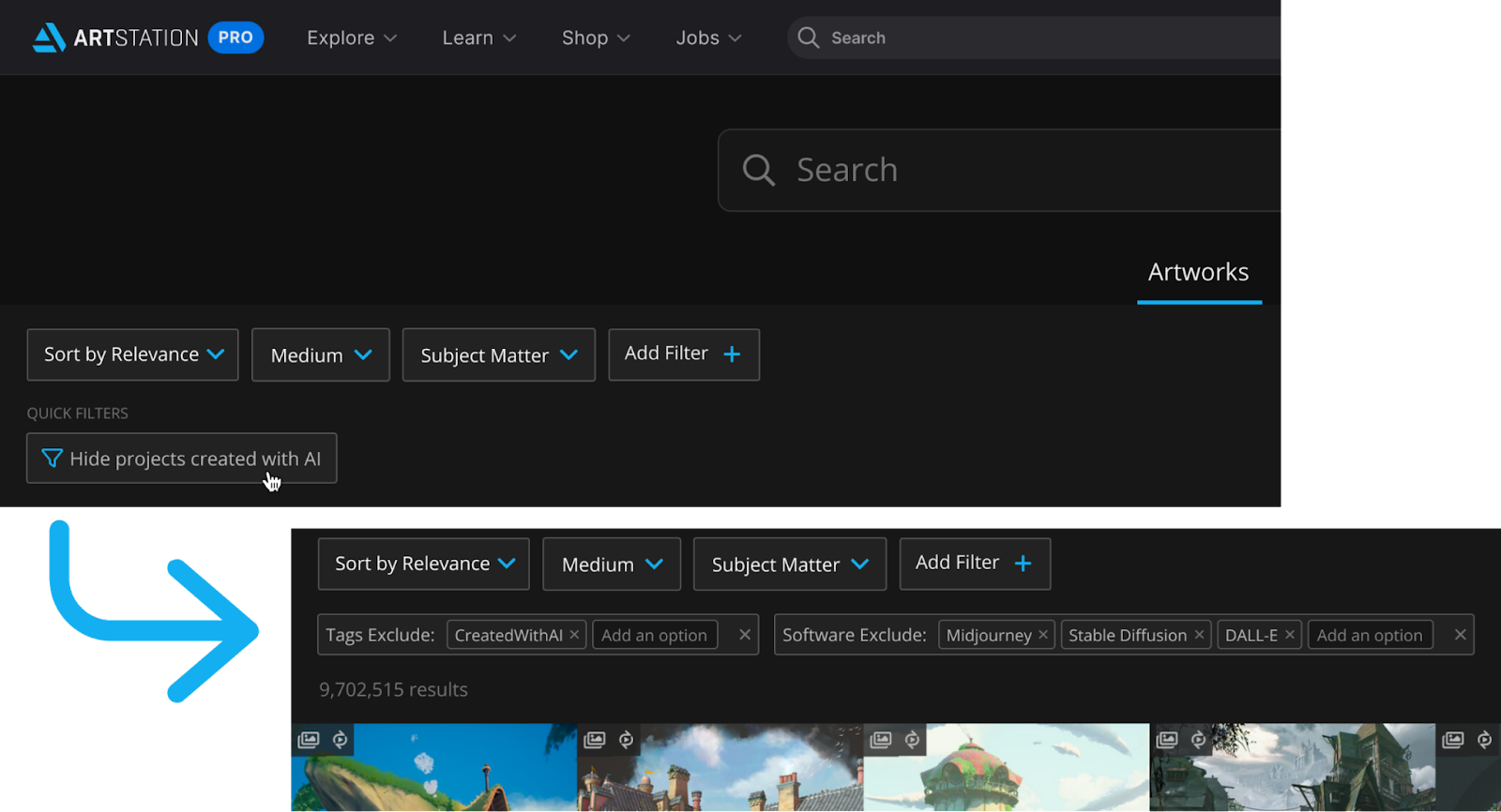
Tags & Filtering on Marketplace and Prints
We’ve extended tagging and filtering updates to our marketplaces to enhance transparency for both buyers and sellers and give artists more control over how their products are used and presented.
NoAI Tagging on Products
Adding NoAI meta tags to your digital and print products will explicitly disallow the use of your content in the use of AI generation tools or training, similar to how they are currently implemented for portfolio projects.
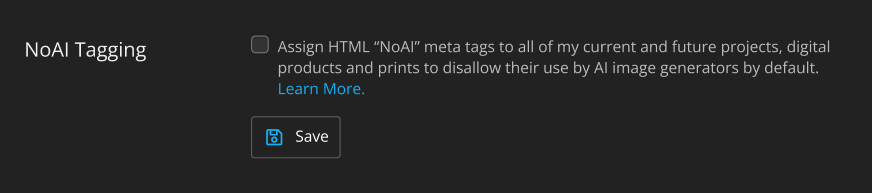
You can add the NoAI meta tag to your products in two ways: by checking the box on each individual product or by enabling the tag as an account setting. By checking the box on each individual project, you can choose which of your products you would like to prohibit from being used in AI generators. Enabling the NoAI tag as an account setting will automatically apply the NoAI meta tag to all of your projects and products.
Currently, the NoAI update applies to all portfolio projects and digital products. By the end of the month, NoAI tagging will also be available for printed products.
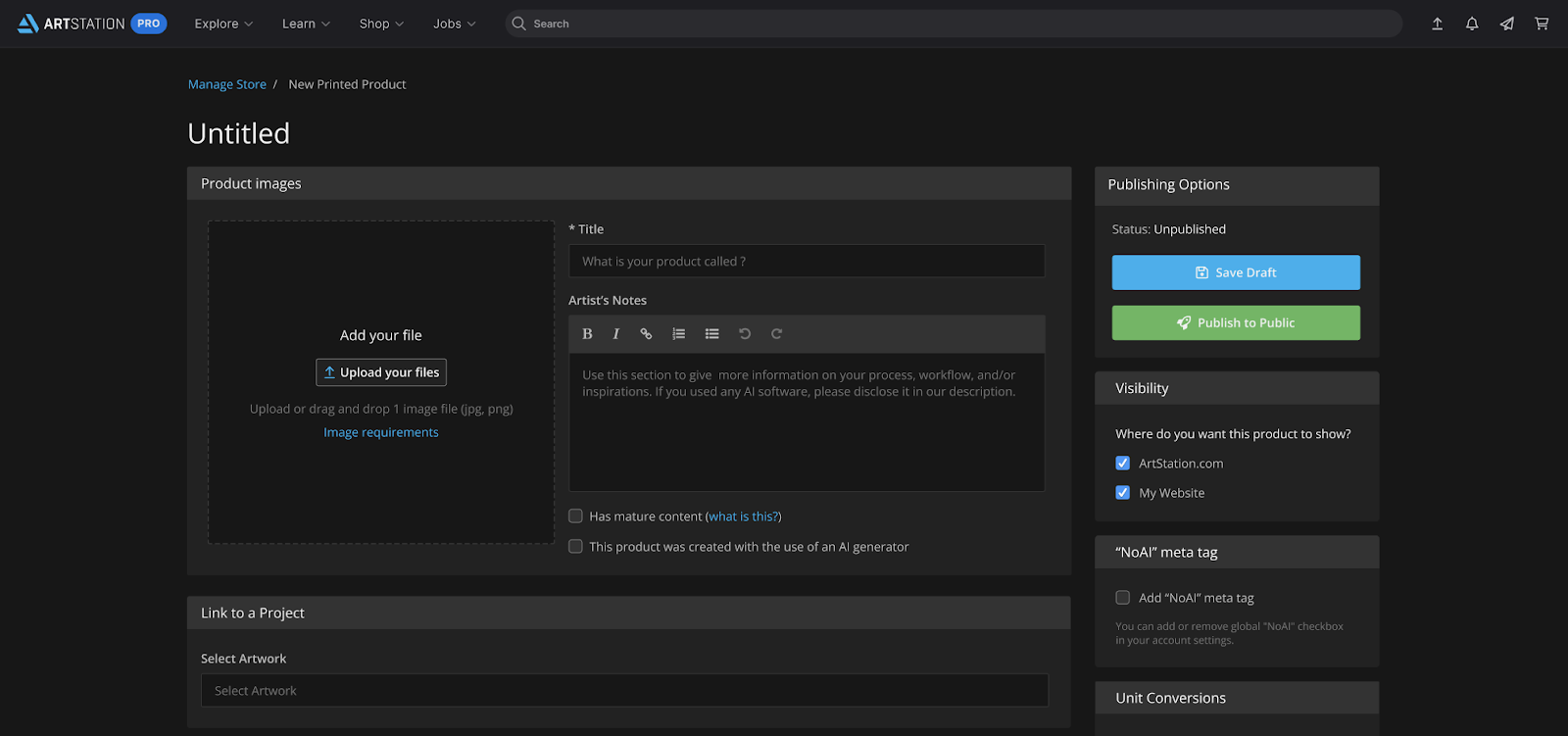
Browsing Experience
We understand that buyers may want to filter out AI-created products from their browsing experience.
Sellers now have the option to specify if their products were created using AI. These products will be identified with a “CreatedWithAI” tag on the product page; products tagged as “CreatedWithAI” will be able to be filtered out for a customized browsing experience soon.
To update any existing products, go to your Manage Products page and check the box in the description if your product was created using an AI generator.
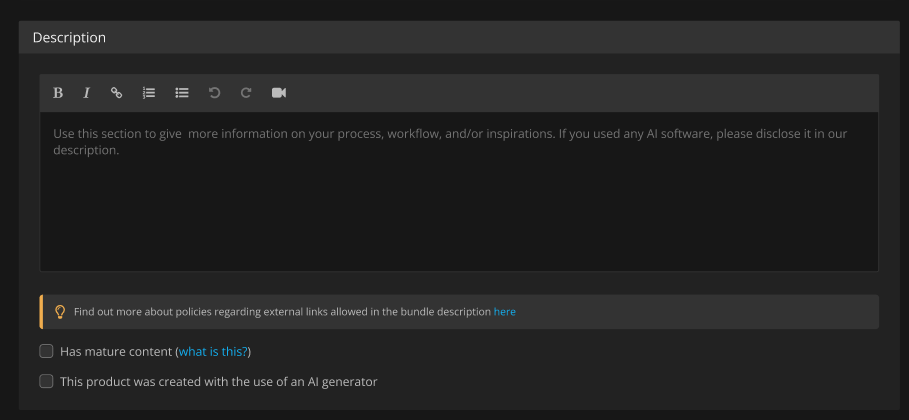
To exclude AI-generated products from your browsing experience, you’ll be able to simply check “Hide products created with AI” on the right-hand side of the navigation tabs.
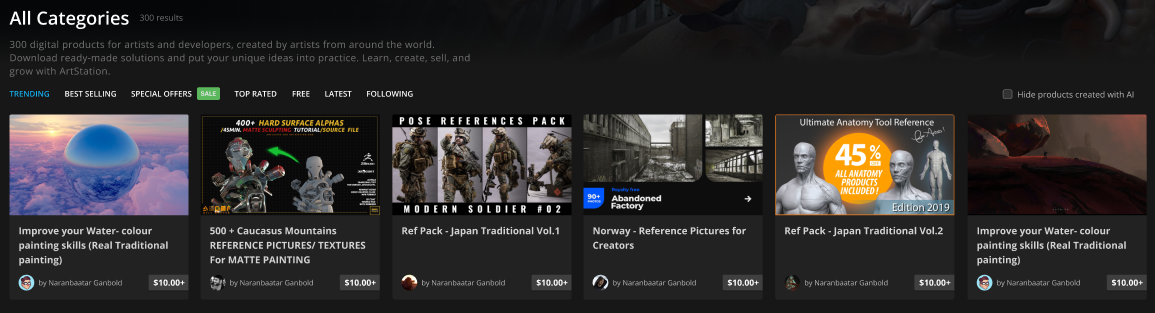
For more information on the use of AI software on ArtStation, check out the Help Center FAQs.